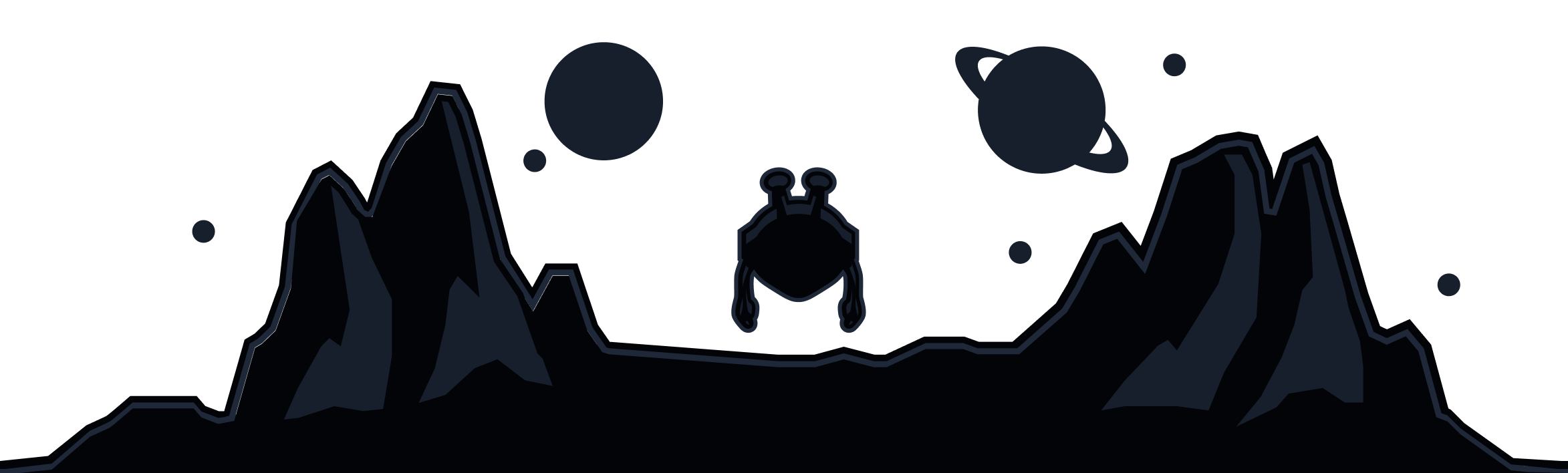Split Tunneling is available to Windows users via IP/Hostname or app. Here is how to enable this feature on your Windows device:
Open the Windscribe desktop app, and click the Preferences/Menu button in the top left
Go to the Connection tab/sub-menu (plug icon)
Select the Split Tunnel option
Toggle the switch to the ON position (green)
xxxx
Choose which mode of split tunneling you'd like to use: Exclusive or Inclusive
xxxx
At this point you'll need to select how you'd like to build to your Split Tunnel list, via App or IP/Hostname.
xxxx
Adding Applications
Be advised that only traditional software that runs from an executable (.exe) file. Windows apps downloaded from the Microsoft Store such as Mail function differently and will not work with Split Tunneling.
There are two ways to select applications for the desktop client's Split Tunneling feature:
Search function/Recently Opened (this is the easier of the two methods)
Press on the Apps option to open the list of applications added to the Split Tunneling list
Click the search icon to open a short list of the recently opened applications. Note: this will only search the most recent application list, not all applications on the computer