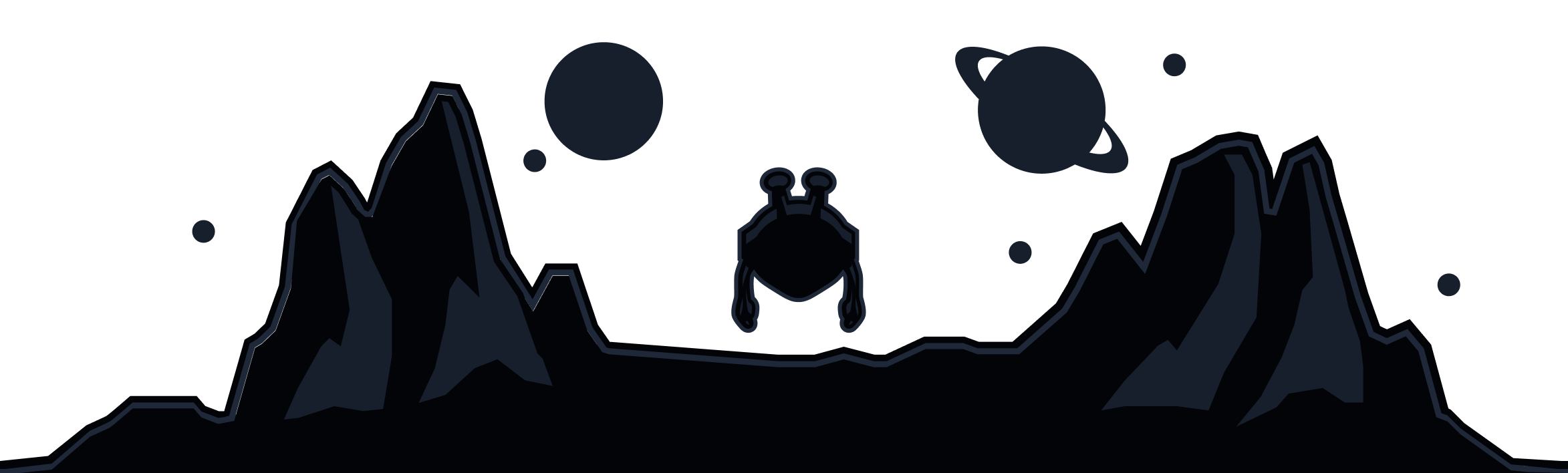Split Tunneling is available on MacOS devices at the IP/Hostname level. Here are the steps to enable it on your device:
1. Open the Windscribe app and tap the Preferences/Menu button in the top left
2. Go to the Connection sub menu
3. Select the Split Tunneling option
4. Toggle the switch to enable Split Tunneling on the device (green)
5. Choose which mode of Split Tunneling you'd like to use: Exclusive or Inclusive
6. Select the IPs & Hostnames option
7. Enter either the hostname or the IP address you'd like added Split Tunnel list of rules [1]. Press the plus (+) icon to add it to the list [2]
or
8. Once you've added the IPs and/or hostnames to your rules list, return to the main application screen, disconnect from the VPN and then reconnect. You will see a small divergent arrows icon below the connect button when Split Tunneling is enabled.