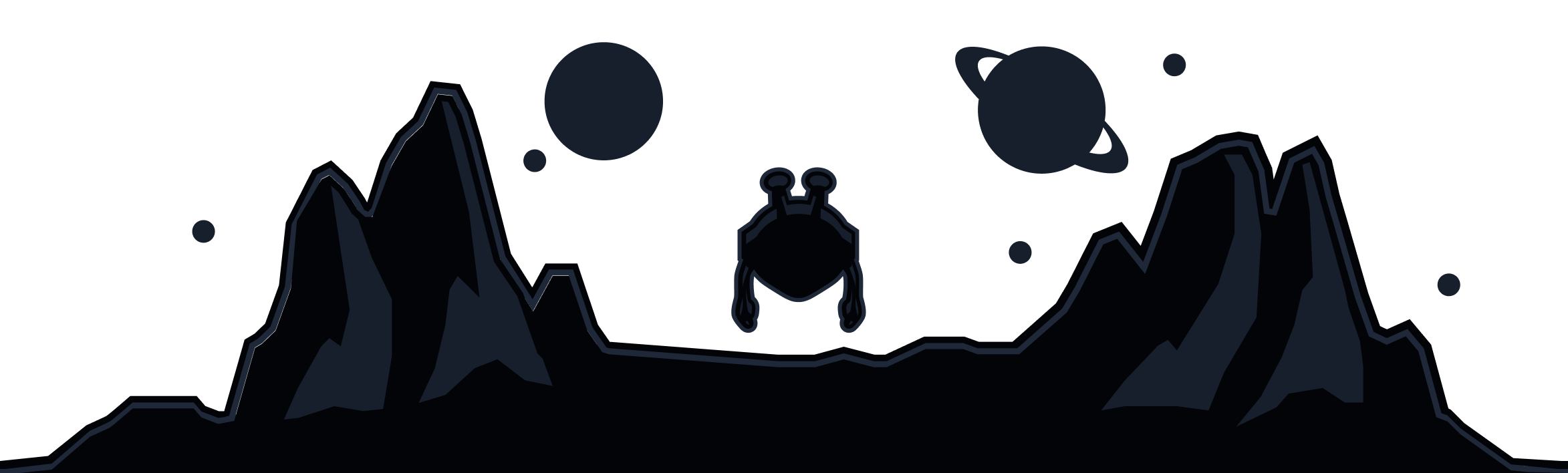If you are looking for an alternative way to setup IKEv2 on Android/iOS that doesn’t require any apps, this article will show you how. Both Android 13+ and iOS 9+ support natively configured IKEv2 connections via MSCHAPv2.
Android
Android 13+ supports the way we use IKEv2 via MSCHAPv2, and only a few steps are needed to configure it. You will need access to our IKEv2 profile generator to proceed (Pro/Paid users only), which is where you will find all the necessary credentials to complete the following steps.
(Note: Due to various manufacturer skins and changes, the setup guide is being done on a Google Pixel and users will need to know where in their phone settings the VPN options are located. This varies for each manufacturer, best to look online if they’re not sure. But the screenshot below should be standard.)
- Enter the name you'd like to use for the VPN profile (ie. Windscribe IKEv2)
- Set your type to
IKEv2/IPSec MSCHAPv2 - Copy and paste your server address from your IKEv2 configuration page https://windscribe.com/getconfig/ikev2
- The username from the IKEv2 config page will be used as your
IPSec identifier IPSec CA certificateby default on Android doesn’t verify the CA certificate, so this option has only one choice and cannot be changed, so you can leave it as isIPSec server certificate(by default) is received from the server and only has one choice, this option cannot be changed either. Leave this as is.- Enter the username from your IKEv2 config page in the
Usernameline - Enter the password from your IKEv2 config page in the
Passwordline
Once all 8 things above are checked and entered, save the VPN profile and connect to it by tapping the newly created profile in the VPN list. We titled our profile "Windscribe IKEv2":
iOS
It is a bit more straight forward to configure IKEv2 on iOS devices. You will again require access to our IKEv2 Profile Generator page to continue with this setup.
iOS users can generally find the VPN options under Settings > General > VPN & Device Management > VPN.
Once there, start by adding a VPN configuration:
Next, you'll need to complete the following steps:
- Select
IKEv2as type of profile - Enter a name of your choice for the profile (ie. Windscribe IKEv2)
- In the
Serverbox, copy and paste the server address from your IKEv2 config page https://windscribe.com/getconfig/ikev2 - In the
Remote IDbox, paste the server address again from the config page - In the
Local IDbox, paste your username from the configuration page - Set the
User Authenticationtype toUsername - In the
Usernamebox, again enter your Username from the config page - In the
Passwordbox, enter the Password from your config page - Set
Proxyto none
After everything above is filled out, tap Done to save the profile. You will then be able to select the newly create profile (we titled ours "Windscribe IKEv2" below). You'll see a checkmark next to it once you've selected it. Hit the toggle slider ON (green) to connect to the profile: